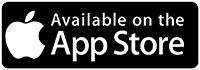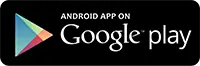PowerSchool Parent Access
- Jerome School District

- Aug 15, 2024
- 4 min read
Updated: Mar 28, 2025

The Jerome School District provides you with a Parent Access Code and Password. If you do not have this information please ask your student's school. This is NOT your PowerSchool login information, but used to create your account with PowerSchool and tie you to your student(s). Our district PowerSchool code is XHNF.
Why Should I create a Parent/Guardian PowerSchool Account?
PowerSchool has the capability of providing:
More than one student's information visible under your parent login.
More than one parent/caregiver account for each student.
Create a PowerSchool Account
To create an account:
Registration must be done via the school/district web portal.
Be sure to have your student's Access ID and Password from their school.
Click here to open PowerSchool in another tab (you will be able to click the current tab to continue following these instructions).
Click the Create Account button.
Fill out the form with your information
Use the email address you have listed as your contact with the school district (please contact your student's schools if you are unsure).
Please keep your passwords confidential. Students will be provided with their own login to the PowerSchool portal.
Under "Link Students to Account", enter your student's name, and the Access ID and password you received from their school.
If you have another parent ID and password for another new student, you may enter them on the next line
When all required information has been completed, press the Enter button.
If successful, you will be directed to the login screen.
If you receive an error message (forgot to fill in a field, your username or email address is not unique, etc.), you must correct the error(s) AND re-enter the parent passwords for all the students listed. You may then press the enter button again.
Continue correcting errors until you see the login screen after pressing the enter button.
You will receive a verification email from PowerSchool. You must verify the account before you can login (It may go to your SPAM folder).
Note:If you have more than one parent/caregiver for your student, please provide the Parent ID and Parent Password (received by your school) to anyone that you authorize to access your student’s information (parents, caregivers, student, relatives, siblings, etc.). They will require a different email address.
Login to PowerSchool as a Parent
Use the Username and Password you just created with PowerSchool
Download the PowerSchool Mobile App!
The app will ask you for our district code: XHNF
Add a student to your existing PowerSchool Parent Account.
Only add students from the website, NOT the mobile app https://jeromeschools.powerschool.com/public
Log into your PowerSchool account
Click on the "Account Preferences" icon on the left
Click on the "Students" tab at the top.
Click on the blue button at the right that says "Add".
Enter your new student's name (first/last), their Access ID and Access Password (you get this from you student's school).
(Note: Repeat for each child you want to add to your account.)
Hit Submit and their first name should appear as a tab on the left along with any other child already on your account.
Help, I can't remember my login!
At the PowerSchool Student and Parent Sign In page, click the Forgot Username or Password? link.
There are 3 things you may need:
PowerSchool Username
If you do not remember your Username, click the tab at the top, and enter your account's email address.
PowerSchool will send you your Account Username in an email.
The School Secretary can also provide this to you.
The information for secretaries is found in your student's profile, under Student Profile ► User Access ► Guardian and Student Account Access. They can click on your name and see your username and email address.
Your account's Email Address
If you can't remember what email you set up your account with, your student's school secretary can access that information.
The information for secretaries is found in your student's profile, under Student Profile ► User Access ► Guardian and Student Account Access. They can click on your name and see your username and email address.
Your PowerSchool account Password
For a forgotten password, write in your Username AND Email Address the account is under, and click the "Enter" button.
PowerSchool will send you a Password reset email.
The Jerome School District CANNOT reset or give you your account password.
I have an account and see my kids, what now?
Once you log into the PowerSchool website, you may sign up for alerts to be emailed directly to you. Do this for EACH of your students. These alerts will be triggered by attendance/grades based upon the selections you make using the Email Notification link.
The recommended notification is once a week. You may change your alert status at any time. You may also change your email address or password by clicking on Account Settings.
For support with PowerSchool, please look at PowerSchool’s Parent Support Page: